Game Is Laggy, How Do I Fix? Enable WebGL!
95% of the time, your game is laggy because your browser does not have webGL enabled. Read on to learn how to enable WebGL for your browser.
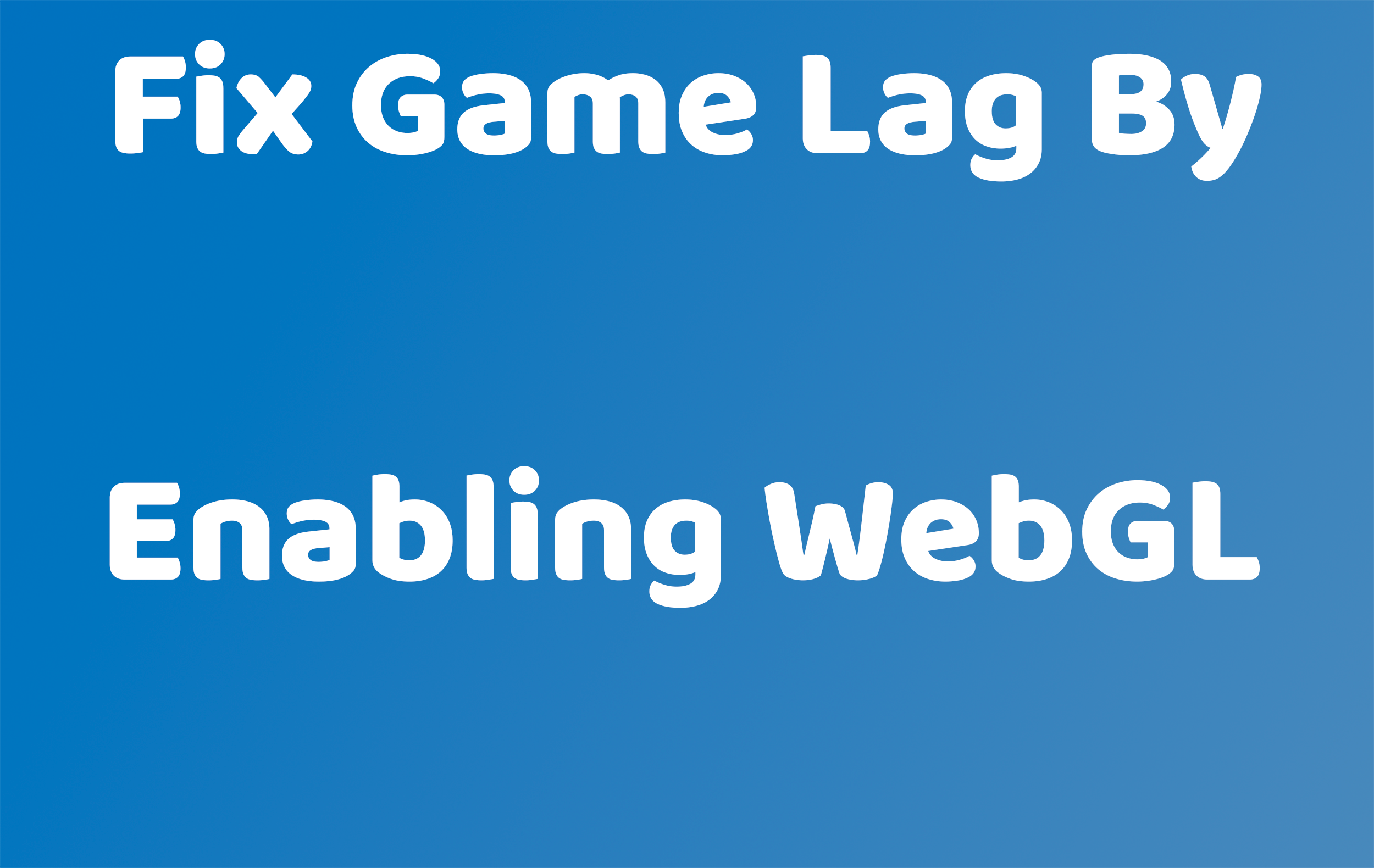
95% of the time, this is because your browser does not have WebGL enabled. Read on to learn how to enable WebGL for your browser.
Check if your browser has WebGL enabled.
Enable WebLG for Chrome
- Go to Chrome's Preferences page or type the link "chrome://settings" into your browser window
- Scroll down and click on 'Advanced' to open the advanced menu options
- In the "System" section, turn the "Use hardware acceleration when available" option on so that it looks like the below:
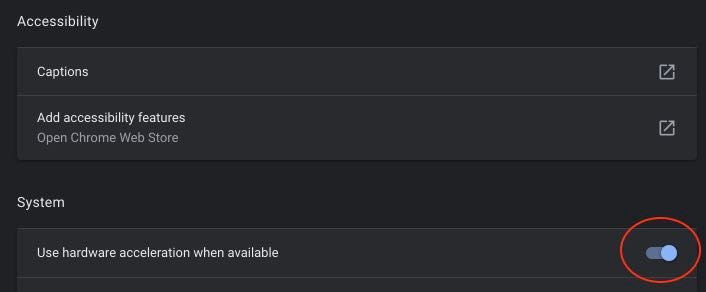
- Navigate to the Experiments page by typing the link "chrome://flags" into your browser
- Search for "WebGL" in the search bar - this will bring up WebGL Draft Extensions - change this setting to "Enabled" as seen here:
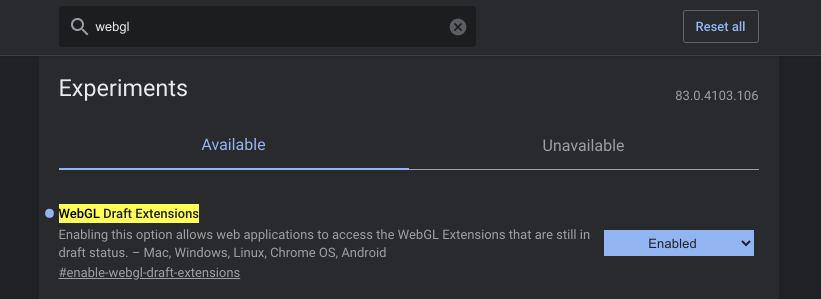
- Restart Chrome for settings to take effect
- To test whether WebGL is now working, navigate to the GPU page by typing the link "chrome://gpu"
- Search for WebGL - it should read as "hardware accelerated" as seen below:
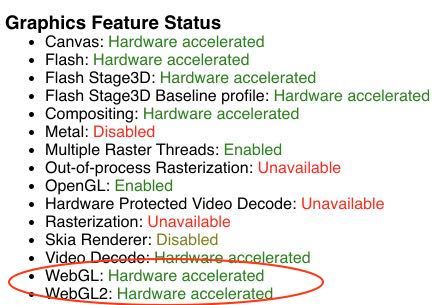
- If you do not see "Hardware accelerated" check the Problems Detected section for information as to why. Enter the details into Google - this will provide more info for how to fix the issue
Enable WebLG for Safari
- Go to Safari's Preferences page
- Select the "Advanced" tab
- Make sure the "Show Develop menu in menu bar" checkbox is selected:
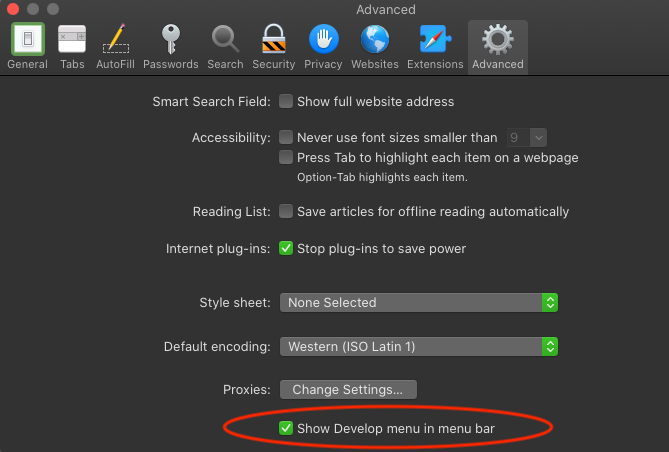
- Select the "Develop" menu dropdown, then select "Experimental Features" and make sure "WebGL" is checked:
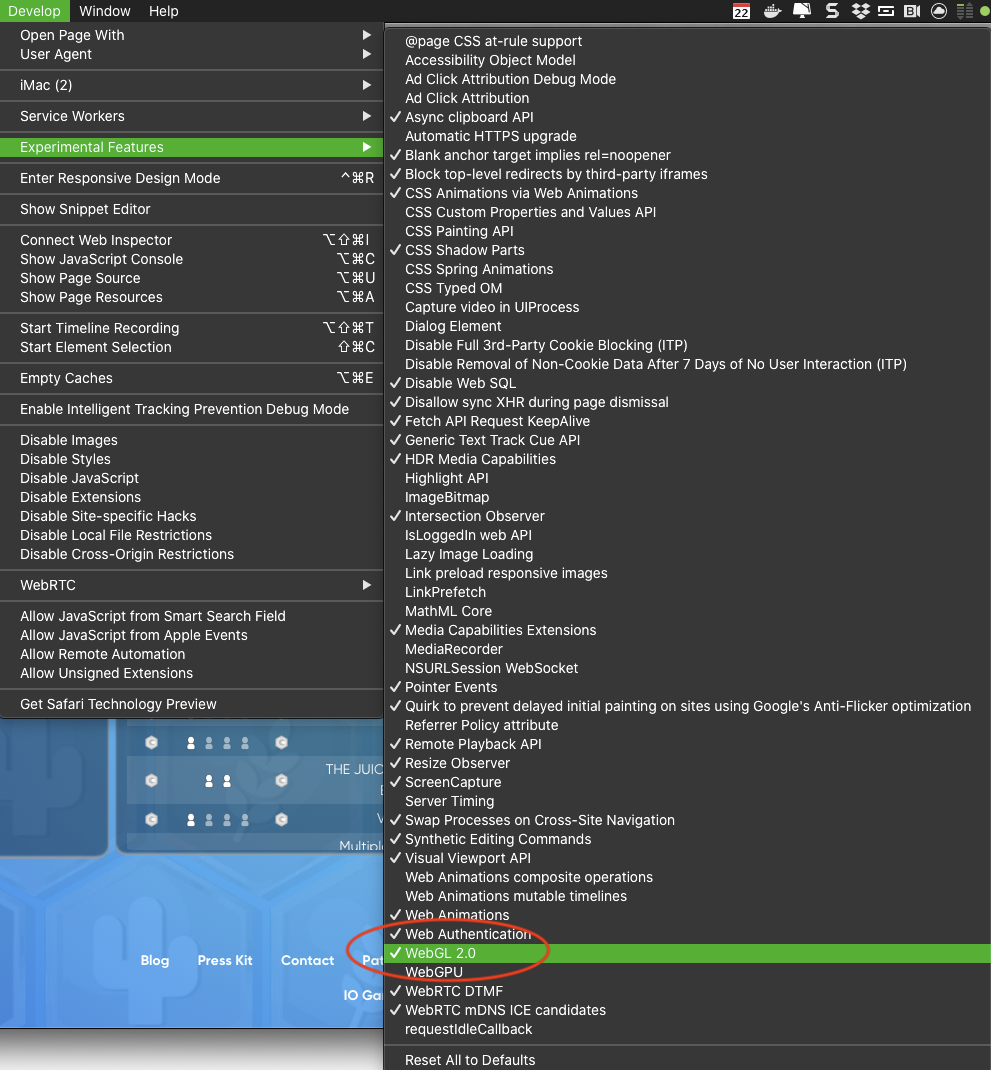
Enable WebLG for Firefox
- Enable WebGL by navigating to the "about:config" URL
- Click "Accept the Risk and Continue" when prompted (don't worry, we're not changing anything too serious)
- Search for "webgl.disabled" in the search bar
- Make sure the value for this setting is "false" (if it shows as "true", double click the word "true" your and it will change to "false")
- Once done, your screen should look like this:
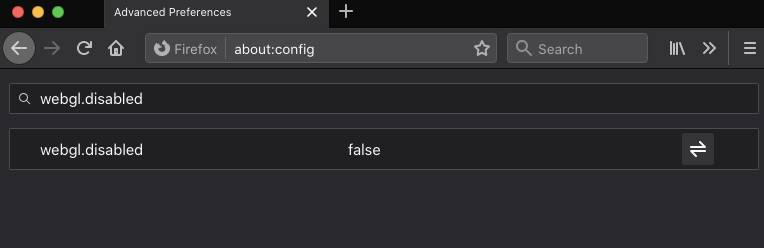
- Now let's check to make sure WebGL is working - navigate to the "about:support" URL
- Scroll to the Graphics section and check what is listed in the "WebGL Renderer" entry. If you see the name of your graphics card such as below, you are good to go.
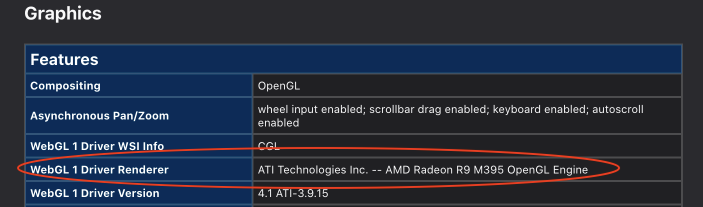
- If you see something like "Blocked for your graphics card because of unresolved driver issues", then there is an issue with your graphics card specifically which you can Google to solve.
Alrighty, that's all we've got! Hopefully this helps you solve your lag / animation issues and gets you back to playing Colonist.
May your roads be long and your armies be large!

